How to get a Yoco Card Machine (Steps)
Just like most things of today, getting a Yoco machine is easy!
You simply Apply or Register for a Yoco Merchant Account Online and complete the purchase. Other ways include buying a Yoco card machine from retail stores such as Makro, Pep, Game, etc., Or from a certified Yoco Distributor.
In this guide, I am only going to show you how to get a Yoco card machine online directly from Yoco, this method is the quickest and simplifies a lot of things down the line.
Plus you also get a Free Delivery and a Signup Discount. Saving you petrol, time, parking tickets and long queues from shops.
Today’s Yoco sign-up Discount – Get Started
Why Order Yoco Online
Simply put, Yoco’s online registration process is a mandatory step that cannot be avoided.
Either way, even if you choose to buy your card machine elsewhere, you will still need to create a Yoco account online, submit your details, link up the serial number of your card machine to your profile, then WAIT for your account to be verified and approved.
However, when you order Yoco online, there isn’t really any sort of waiting or follow-up to go through.
The entire Yoco registration process is semi-automated and Yoco ensures that your card machine is already linked to your account or working upon delivery.
Deliveries for Yoco card machines generally take 1-2 business days for most well-known cities, towns, suburbs, and townships.
The longest it can take is up to 3 business days depending on how hard the courier takes to reach your address.
Here’s How to Apply for a Yoco Card Machine:
There are Three Stages to the Sign-Up Process:
- Applying for Yoco online, choosing a card machine of your choice, and pay for it.
- Completing your Yoco profile Online or through the Yoco App.
- Get your card machine delivered.
Stage 1: Applying for Yoco online
The signup process is very quick and simple. It generally takes plus or minus 2 minutes to complete.
In this preliminary stage of the application process, you will only be asked to fill in your personal and business information. i.e. name(s) of business owner(s), ID/Passport numbers, type of business you run, what you sell, etc.
IMPORTANT TIP: Make sure that the information you fill in is 100% Correct. Otherwise, you will have to spend more time corresponding with Yoco’s support to amend your details or not get your account approved quick enough.
Also, you will not be asked to upload any documents at this stage. The process of uploading the required documents (ID/Passport copies and banking details) is only done later after you have verified your login email.
Here's How it Works:
Step 1: Visit Yoco’s website and click Get Started. Or Go to The Direct Sign-Up Page
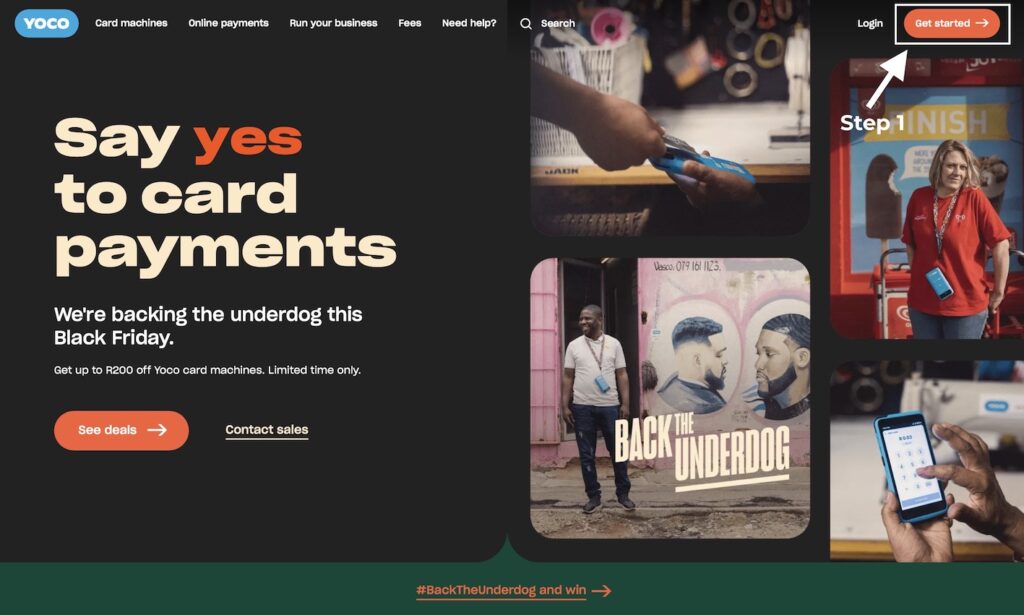
Step 2: Visit Yoco’s website and click Get Started. Or Go to The Direct Sign-Up Page
Stage 2: Completing your Yoco Profile Online or through the Yoco App
After completing your preliminary Yoco application online, you will get an SMS or a series of emails prompting you to approve your email and download the Free Yoco Mobile App.
Thereafter, you will be able to login into your newly created Yoco account either through the Yoco App or Yoco Online Portal and complete your profile by uploading your ID/Passport copies and filling in all the additional details about your business.
These days, Yoco asks that you take real-time photos of your ID/Passport and a selfie of yourself.
If you struggle to take good photos – maybe due to a bad camera on your phone or bad lighting around your space. You can just email Yoco the scans of your ID/Passport copies and wait for manual approval.
You can use any of these emails to send your details: sales@yoco.com or support@yoco.com
Here's how the steps in this stage will look like:
Stage 3: Receiving your Card Machine
The last stage is receiving your card machine and making sure it works.
Yoco sells different types of card machines that are very simple to use, but they do work a little bit differently.
Upon receiving your card machine, switch it on and try using it for the first time. You can setup everything using a quick user manual provided.
Most importantly, do a test card transaction by charging yourself or a friend an amount above R15 and see if it reflects on your list of transactions in the Yoco online dashboard or mobile app.
Under normal circumstances, the amount you transacted as a test transaction should be deposited into your Yoco-linked bank account within 2 business days. If this happens, it means everything works.
If the amount doesn’t reflect in your bank account as expected, simply contact Yoco’s support to resolve any issues related to your account.
What’s nice with Yoco is that if your account happens to have any setup problems, they only have to resolve them once and you’ll never face any issues ever again.
Conclusion
In conclusion, I hope you have learned a few tips when it comes to buying a Yoco card machine online. If you still have more questions or want to learn more about Yoco, feel free to check out some of our posts on Yoco card machines:
Latest Yoco Card Machine Online Deals:

Yoco Neo: Up to R100 OFF & Free Delivery
Buy The Yoco Neo Touch Machine Now and Save an EXTRA R100 OFF. No coupon code needed.
- Ends: Saturday July 5, 2025!
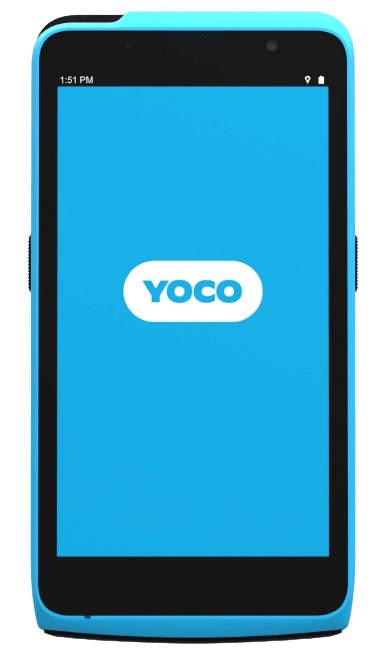
Yoco Khumo: Up to R600 OFF & Free Delivery
Buy Yoco Khumo Machine Now and Save an EXTRA R100 OFF. No coupon code needed.
- Ends: Saturday July 5, 2025!
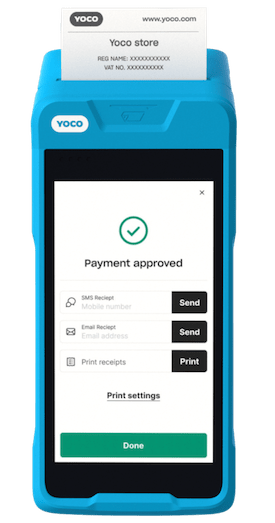
Khumo Print: Up to R500 OFF & Free Delivery
Buy Yoco Khumo Print Machine Now and Save an EXTRA R100 OFF. No coupon code needed.
- Ends: Saturday July 5, 2025!

Yoco Neo: Up to R100 OFF & Free Delivery
Buy The Yoco Neo Touch Machine Now and Save an EXTRA R100 OFF. No coupon code needed.
- Ends: Saturday July 5, 2025!













